Since iOS 11, the iPhone has, by default, captured images in a format called HEIC (also known as HEIF) and HEVC for video. It's a more efficient format than the old default, JPEG, because it saves storage space with smaller file sizes, even though the quality of images is nearly identical.
Please follow the steps below on how to change the format of the photos.
- Open Settings on your iPhone or iPad
- Tap Camera. You might have to scroll a bit to find this option
- Tap Formats
- Tap Most Compatible. If you want to switch back to HEIC, follow these steps but tap High Efficiency.
.
You can also Batch convert HEIC images to JPG on your on your phone.
There are apps available on the Apple App Store such as Image Converter – JPG PNG HEIC, or you can also use the Files App method.
- Open the Files app on your iPhone and click Browse at the bottom. Then select the three dots in the upper right corner. Click New Folder. Name the folder whatever you want.
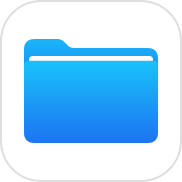 (Files Icon)
(Files Icon)
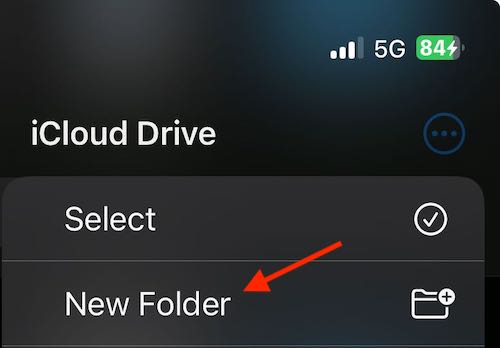
- Next, go to the Photos app and select the photos you want to convert.
- Go back to the Files app, long click within the Folder and select Paste. This will paste your photos to the folder as JPG files.
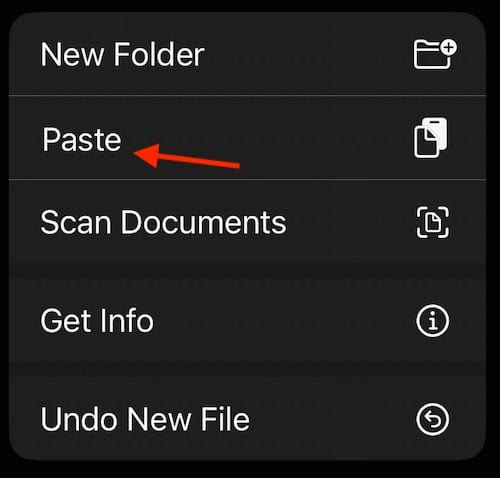
https://www.macobserver.com/tips/how-to/how-to-convert-iphone-photos-jpg-format/